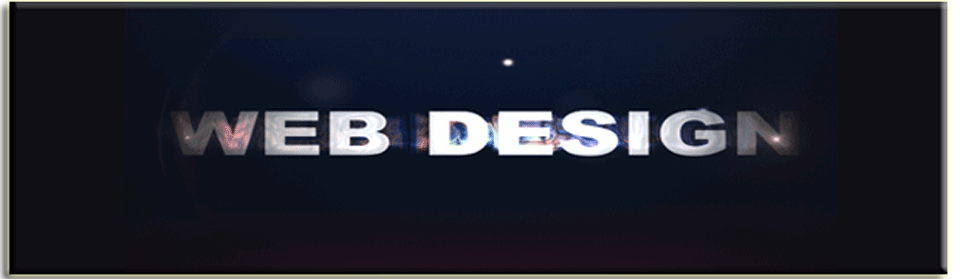The Video Tutorial Below discuss finding and saving images from the web, downloading them to your computer, uploading (images, animated gifs, or html files) to the server, and finding the website were the are located on the server.
You can view that video at this address: https://vimeo.com/45108691
The Password is: thunderbird2011
DOWNLOADING IMAGES FROM THE WEB, UPLOADING, & FINDING THE WEB ADDRESS from www.justinhoffman.net on Vimeo.
How do I get to our server
Currently Our class server is : located at www.buyadoo.com
to access the server cpanel go to www.buyadoo.com/cpanel/
type in the login: buyadooc
type in the password: thunderbird2011
———————————
Now you are in the CPANEL
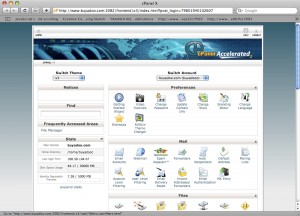
Find the File Manager …
Choose Home Directory …
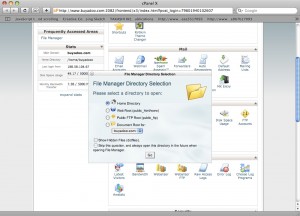
——————————–
Click on the public_html folder …
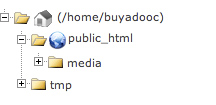
Now you will see all the files!!! –Awesome!!
———————————–
Look at the top menu bar….
![]()
look at the option to upload your new files!!!
![]()
Look at the Code Edit Selection on the Menu Bar to
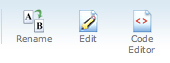
Edit your files the way you did in BBedit or TextWrangler!! — No way
that will be much faster!!!
————————————
Now go and view your new files at the domain name:
www.buyadoo.com/”yourfilename.html”
==============================================
THIS IS IF YOU ARE TRYING TO MOVE A DOMAIN TO A NEW SERVER… PROBABLY NOT SOMETHING YOU ARE CURRENTLY WORRIED ABOUT!! SO PLEASE JUST SKIP THIS SECTION IF IT DOES NOT APPLY TO YOU…
==============================================
Here is how you change your nameservers…
CHANGING THE NAMESERVERS FOR YOUR NEW SITE!!!
IN OTHER NEWS!! WHEN YOU HAVE BOUGHT YOUR DOMAIN NAME AND YOU WOULD LIKE TO HAVE YOUR OWN C-PANEL FOR YOUR OWN SITE AND PRIVACY… ASK YOUR DOMAIN REGISTRAR TO CHANGE YOUR NAME SERVERS TO:
NAMESERVERS:
ns7.infrenion.com
ns8.infrenion.com
IF YOUR REGISTRAR WANTS OUR SERVER TO CHANGE IT … TELL THEM TO UNLOCK THE DOMAIN… AND EMAIL ME YOUR NAMESERVER WHERE THE CURRENT SITE IS BEING HOSTED!!
ALL OF THIS INFORMATION IS LOCATED ON SOMEWHERE ON THE WEBSITE WHERE YOU PURCHASED YOUR DOMAIN… OR BY CONTACTING THE PLACE WHERE YOU PURCHASED THE DOMAIN….
THIS IS NOT SOMETHING YOU SHOULD BE LAZY ABOUT!!
– BEGIN THINKING ABOUT YOUR DOMAIN NAME AND SERVER SPACE…
CLICK HERE TO CHECK OUT WHAT IS AVAILABLE….. —
==========================================================================
What happens if I place an image on the server?
www.buyadoo.com/image.png
Making a Picture Web Safe with Photoshop...
First note… most likely if you find a picture on the web … it is already web safe **
** the specifications and dimensions may not be what you are looking for though…
First Step open Adobe Photoshop … and select and open your image within Photoshop…
Second Step Go to the top File Bar and Select the option “SAVE FOR WEB”
Select the file style, dimension, etc of what you would like to do with that image…
Provide a file name to your image and make sure that the settings are “IMAGE ONLY”
CLICK “SAVE” AND YOU HAVE YOUR WEB IMAGE… NOW YOU JUST HAVE TO PLACE IT ON THE SERVER…
Making your pictures “web safe” in photoshop and using photoshop for design
- a step by step “save for web” tutorial
- a good philosophical analysis between the difference of “save as” and “save for web”
- making your pictures “webs safe” in photoshop
- using photoshop to design your site
============================================================================
Assignment is to upload a web safe image onto the server
TODAYS ASSIGNMENT/ HOMEWORK…
1. PLACE YOUR HTML DOCUMENT ON THE SERVER
2. CREATE A FUNNY PICTURE
3. PLACE THE FUNNY PICTURE ON THE SERVER
4. DISPLAY THE PICTURE ON YOUR HTML DOCUMENT
5. SHOW EVERYONE SO THEY CAN ENJOY YOUR PHOTOSHOP STYLING HUMOR!!
6. EMAIL THE PROFESSOR THE LINK OF THE FUNNY IMAGE YOU CREATED THAT IS CURRENTLY HOSTED ON THE BUYADOO SERVER…
7. ADD 3 SENTENCES DESCRIBING WHY YOU CHOSE THAT PICTURE AND WHY YOU THINK IT IS FUNNY… ADDITIONAL MANIPULATION OF THE PHOTO IS EXTRA POINTS….
============================================================================
http://www.gimp.org/downloads/