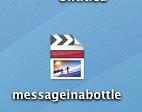In which one exports a Quicktime. Read on!
EXPORTING YOUR FILE
Make sure to save your project. (File > Save)
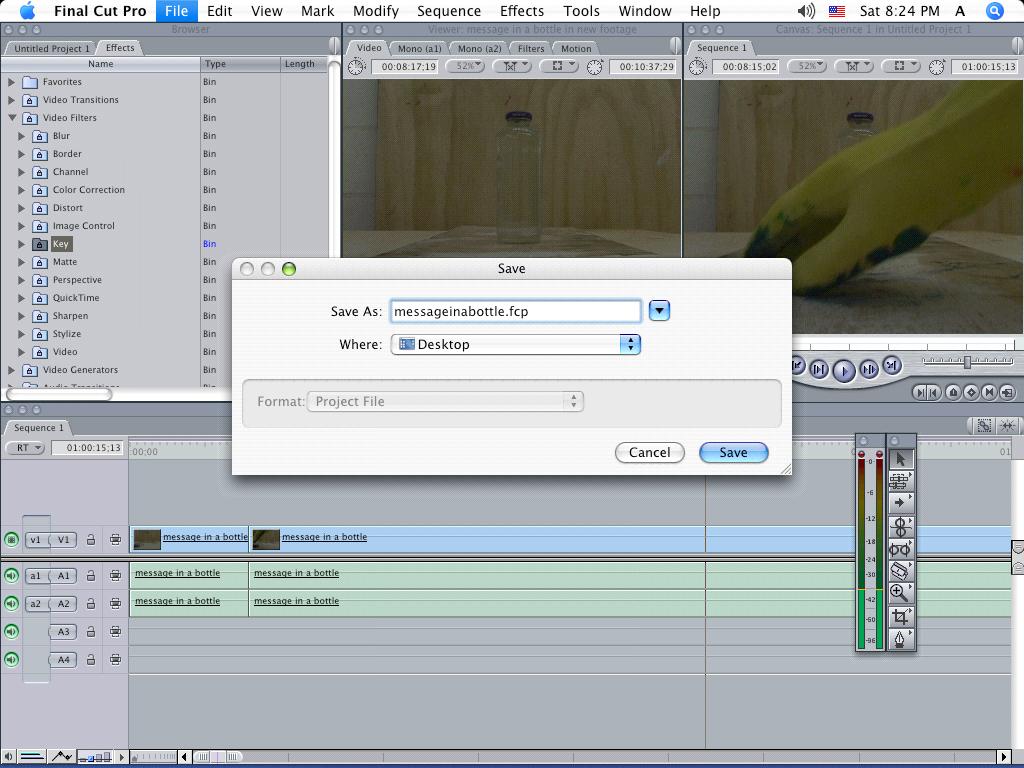
After saving your project go to the file section and select Export > Quicktime Movie.
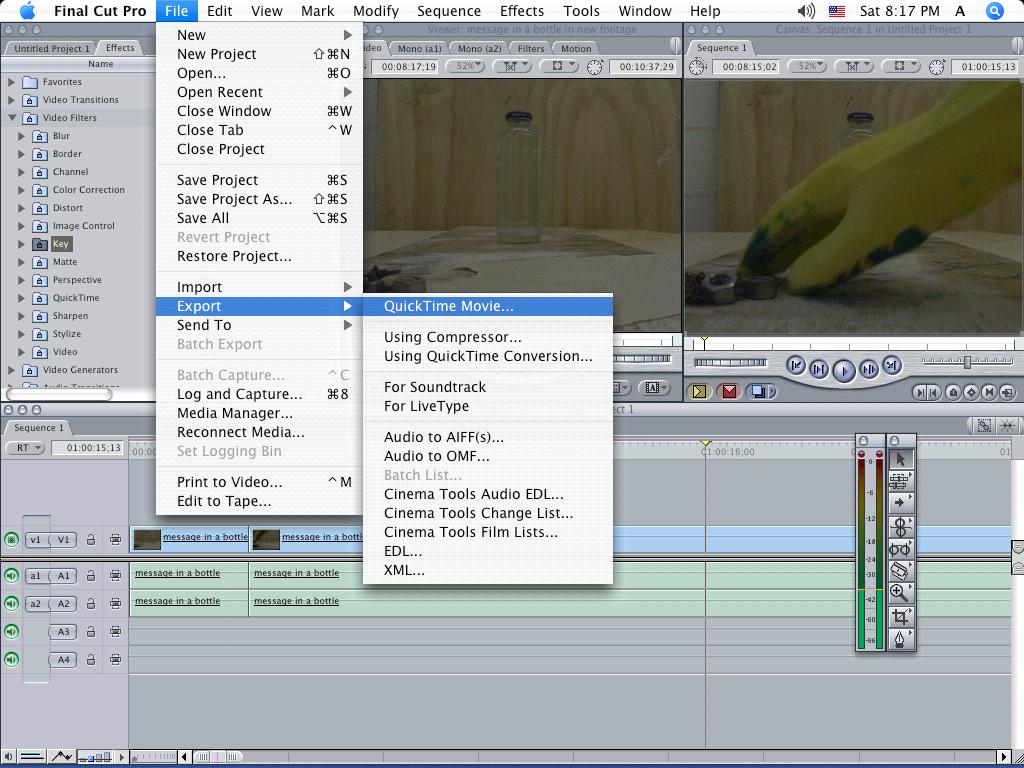
You will now be prompted to save your new exported Quicktime Movie, making a new exported file. Make sure to select Make Movie Self-Contained. Select Include Audio and Video if you want to include the audio in your movie, and just video if you want to just include the video. Make sure to save the movie under your Work Files or personal file locations.
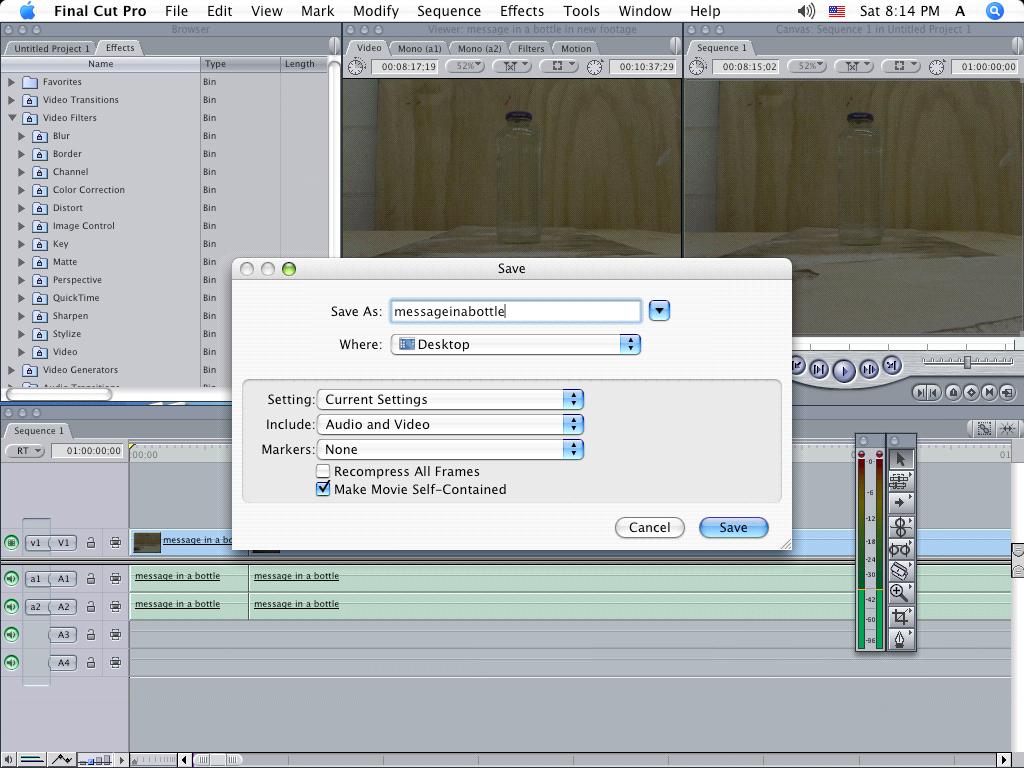
The file will be saved in the location designated and look like this.
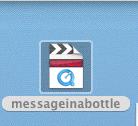
Not like this !!! (This is your saved project, not a Quicktime document).
Congratulations, you are now a video editor. Hollywood awaits!